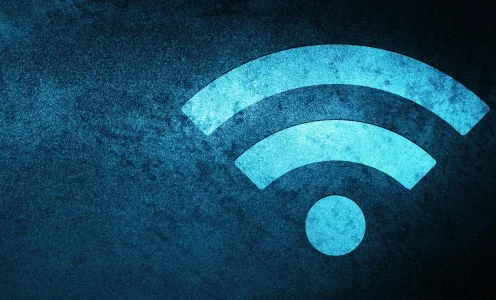Apple computers have a lot of advantages. Especially when you are working with images or movies. But since the SD card has been removed, you must have your card reader and in most cases your USB-A to USB-C cable as well, to get your images into your MacBook. But what if you are on a trip and you have forgotten your card reader and/or your cable, and you would like to transfer your images? In case you are lucky somebody can lend you one. In case not, there is another possibility to transfer your images to your computer. I describe here the image transfer without cable.
Preparation for image transfer without cable
In case you haven’t installed OM Workspace on your computer yet, download it from the OM Digitalsolutions website for free. You only need the serial number of your camera. Even, if you are not planning to download your image without a cable, it makes sense to install OM Workspace. You can also update the firmware of your cameras with it.
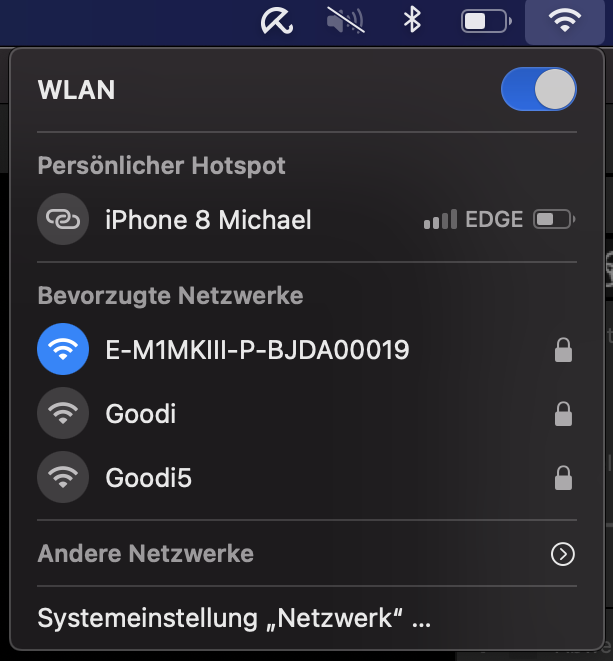
As soon as you have installed the software, start it and activate WiFi on your E-M1 Mark III, E-M1X or OM-1. As soon as the WiFi is ready the camera show a QR code and the SSID with password.
Connect the computer WiFi with the SSID of your camera and use password to connect. As soon as your computer is connected you can start.
Procedure
To import your images with OM Workspace press the little Icons in the upper right corner and select “….”

A window opens, in which you can select the images you would like to import
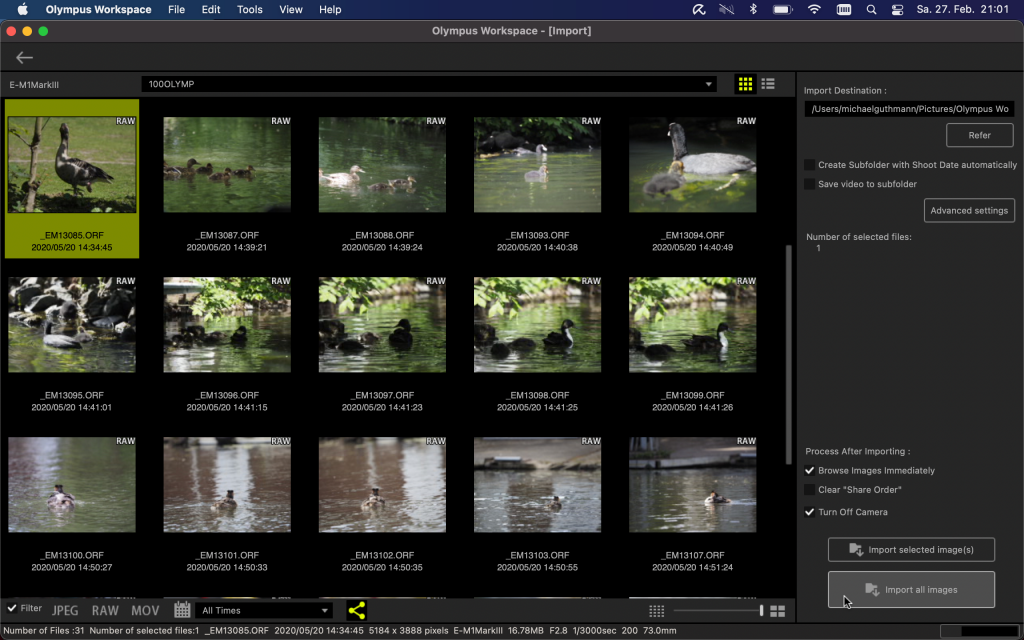
You can select the location to which the images should be transferred. Besides, you can rename your images and add IPTC information. After your images are transferred, you either could process them with Olympus Workspace or any other post-processing software.
Summary
In case of an emergency, that you have forgotten your card reader and/or your cable to connect your camera to the computer, the possibility to transfer images with WiFi is very helpful. In this case, it is also no problem that you have to connect your computer to your camera network manually and it is not possible to make that automatically. It is handy that you can rename the images direct when you transfer them, this helps to organise your files.
By the way this works also with Windows computer, you don’t have to by a Apple laptop.
More interesting articles
My article Noise Reduction with AI might interest you as well.