After looking at the basic things about the OM-1’s AF in the first part, in part, I want to look at the options for AF adjustments on the OM-1 that will allow you to customize the AF to your needs. (If you haven’t read the first part yet you can find it here “Autofocus guide OM-1 – Basics”
Options for AF customisation with the OM-1
Depending on the subject you are shooting, four settings improve your AF performance.
The above-mentioned point does influence autofocus performance. Therefore you should have a look at them. It is important to know, which settings are helpful in which situation.
Own AF field settings
Besides the default AF field settings the user can define his / her own presets. Besides size and form, you can also define the step size. The step size influences how fast you can move the AF fields within the image area. Therefore this value influences the speed and how fast you can react while you are photographing. You can define your AF fields as follows.
Which settings are useful for the AF customisation with the OM-1?
How are those settings helpful to increase the AF performance? Quite simply, it helps the AF algorithm to find the focus when you are using only a part of the image area for focusing. For example when you are shooting birds in flights. Most properly, in this case, only the upper area is relevant for the AF. When you use in this case, the AF field which covers the hole width but only half of the height, then you support the AF.
A second option is to use only a single AF point. This is helpful when you are shooting small details like you find in macro images. In addition, a single AF point is also helpful when you capture birds in tries.
AF customisation with the OM-1 on YouTube
In case you would like to follow a step-by-step tutorial you also find this on my YouTube channel here:
Adjust C-AF sensitivity
If you use the continuous autofocus you can define how sensitive the AF algorithm is. In this case, the sensitivity means the reaction speed of the AF in case of changes in the image. Adjust the C-AF sensitivity as follows.
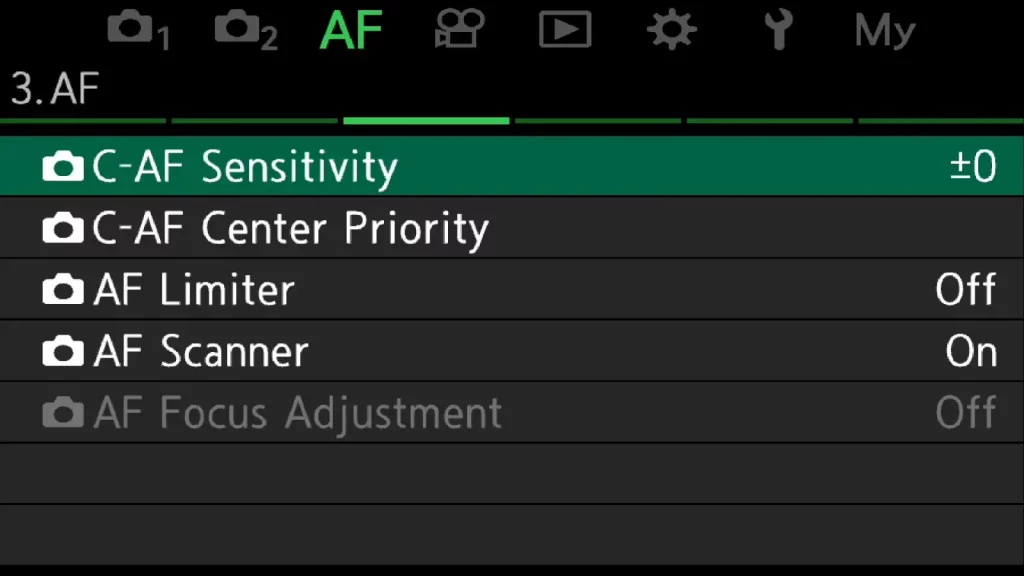
1 Open the menu and navigate in the green AF menu to page three. Select C-AF sensitivity.
2 Press “OK” and adjust the sensitivity between -2 and +2. Thereby shortening a high-value and increasing a low-value reaction time.
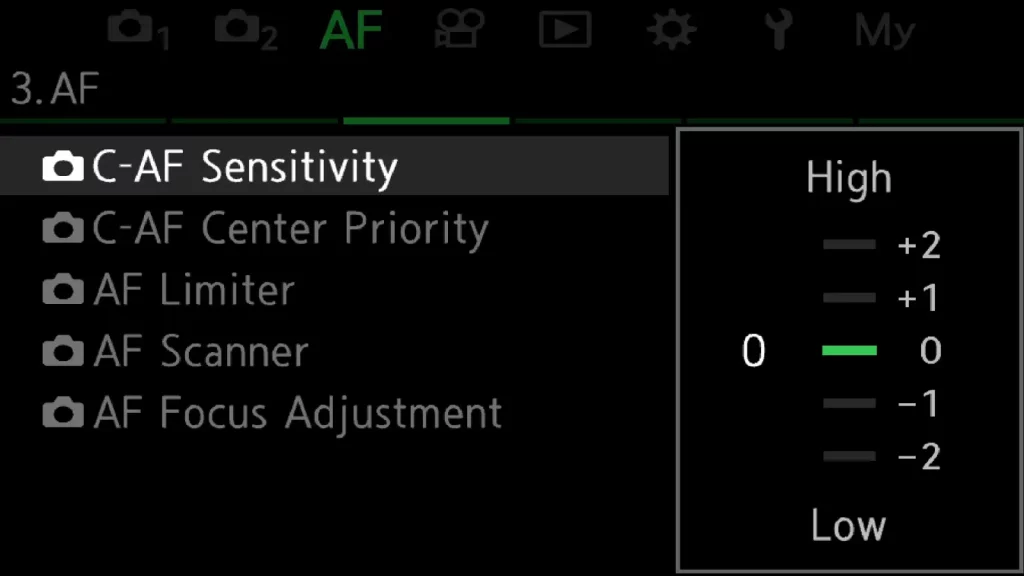
When do I use which sensitivity?
You use a high value of +1 or even +2 in case you are shooting an object with fast changes. For example when you photograph a squirrel. Those small animals are moving quite fast and you never know what happens in the next second. Also, the autofocus must be able to adapt fast in such kind of situation.

You use a low value of -1 or even -2 in case the autofocus should not be disturbed by changes. One example would be soccer. The camera should focus on the player you have selected, even though another player is running through your image. The same is true in case you are shooting birds in flight, which are partly covered by tries.
C-AF centre priority
Especially when you use bigger AF fields the C-AF center priority is a topic. It defines which AF fields are used for focusing. Is the C-AF centre priority activated the centre AF field is prioritized. This means the camera uses only other fields if changes happen in more than one of the other fields. In case you would like to set AF center priority do the following.
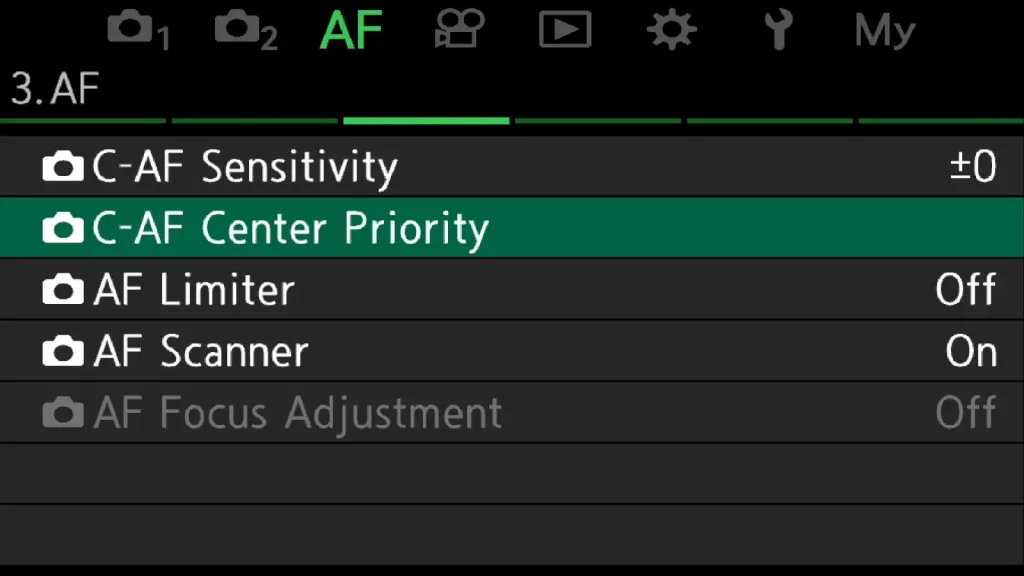
1 Open the menu and navigate in the green AF menu to page 3 and select “C-AF centre priority”.
2 Confirm with “OK” and select the AF preset which should use the C-AF centre priority.
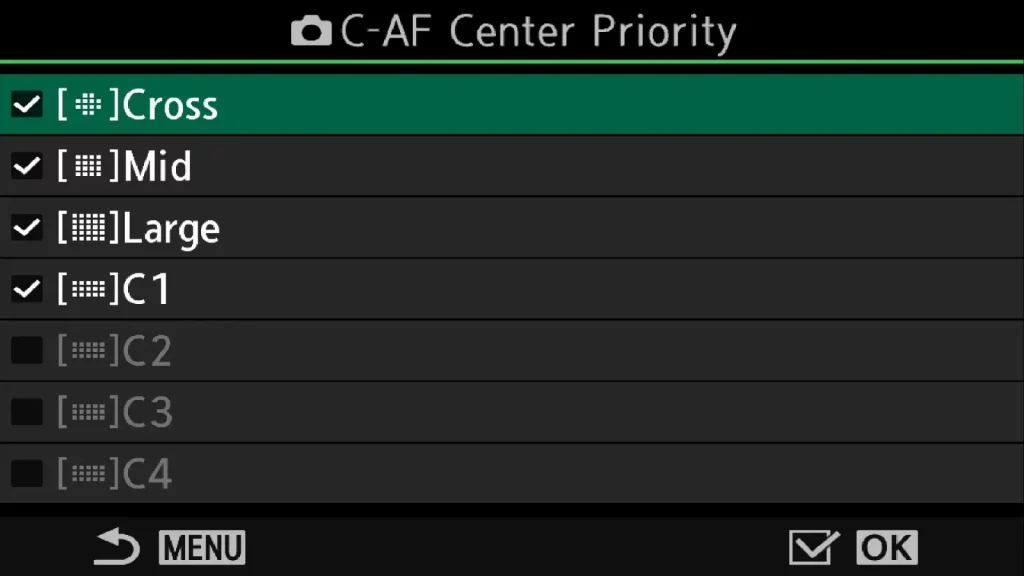
In which case is the C-AF centre priority helpful?
The C-AF centre priority helps to avoid that the algorithm uses the border fields too often. This helps you in case you are not sure that you can follow an object. Thus you are not able to keep it in the center of your chosen AF fields
AF home settings
In case you fast moving an object speed is important. So you can react fast. In this case, AF home settings are helpful. In case you would like to use the AF home settings do the following.
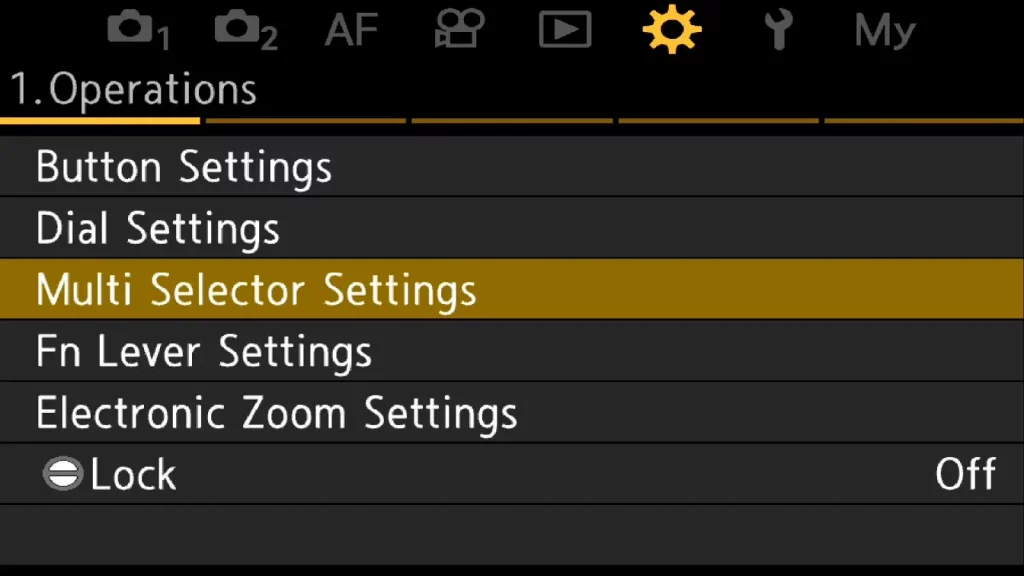
1 Open the menu and navigate in the yellow gear menu to page 1. Select “Multi Selector Setting”
2 Press “OK” and select “Center Button”
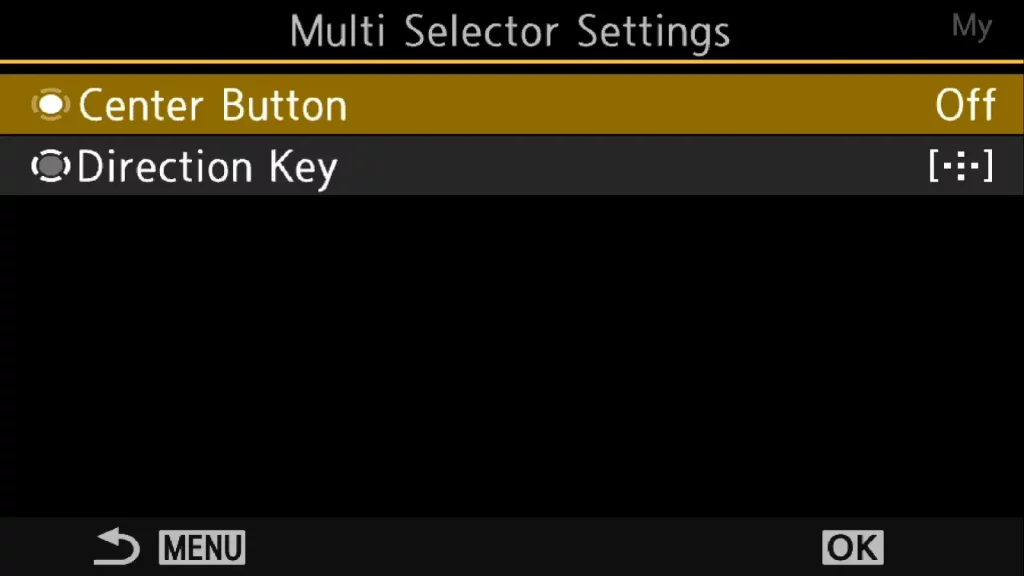
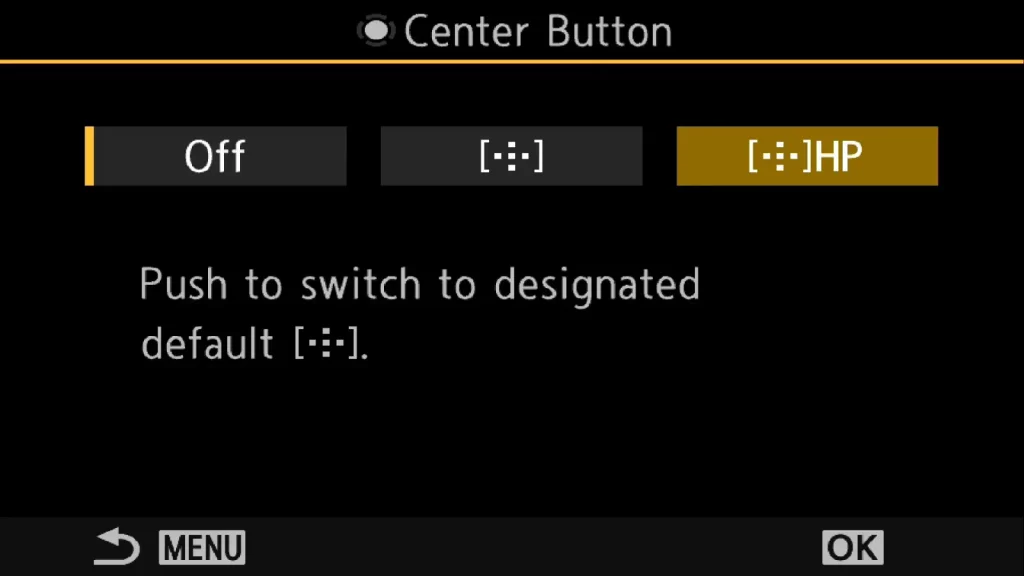
3 Press “OK” again and select “HP” Confirm with “OK”.
Now the camera comes back to the standard settings, once you press the multi-selector button. In case you don’t like the standard settings you can change them as follows.
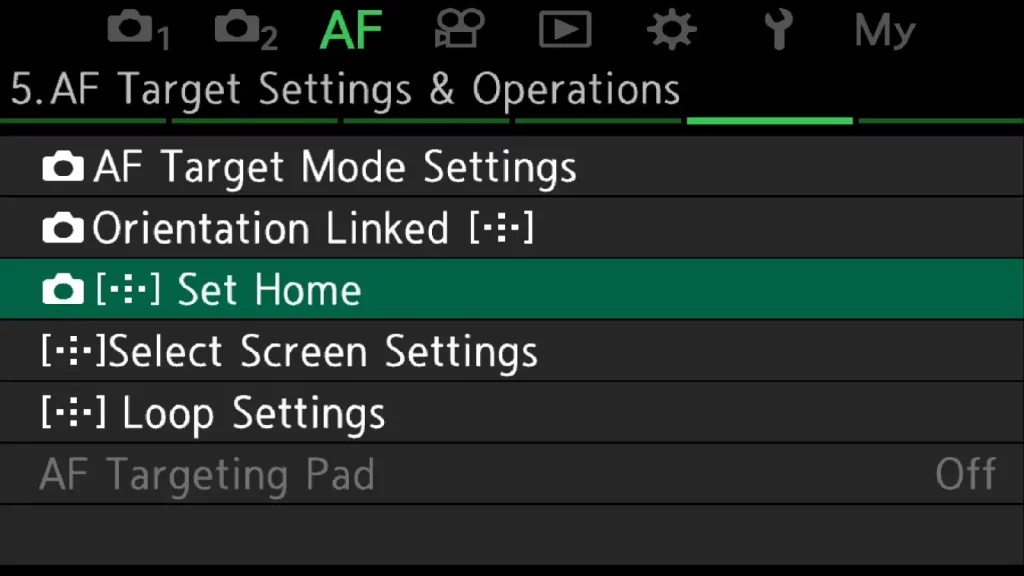
1 Open the menu and navigate in the green AF menu to page 5. Select “Set Home”
2 Press “OK” and define which AF field and which position you would like to have as home settings.
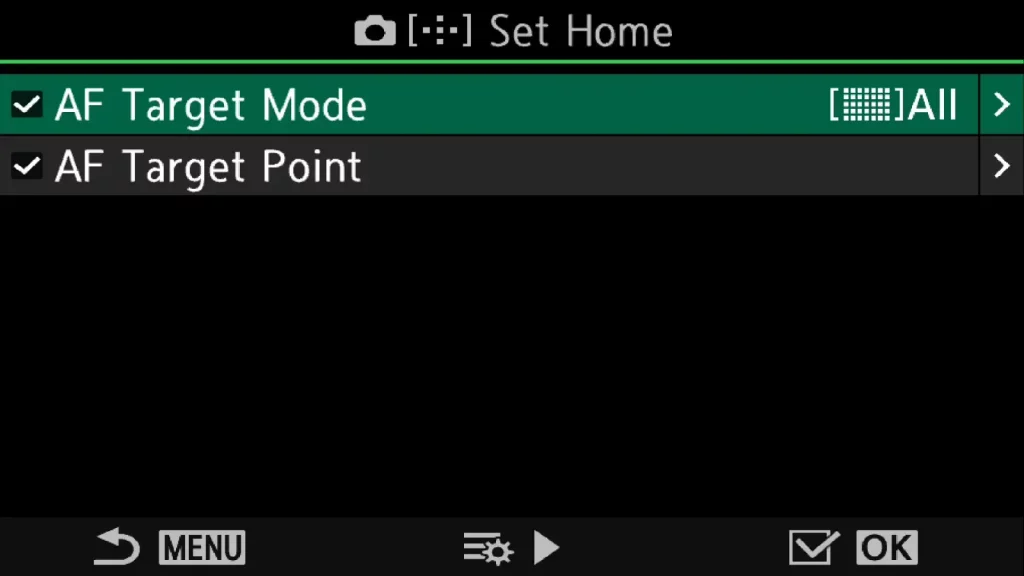
For all of you, who prefer to have a short movie showing how to do the settings I also Lada a small movie on my YouTube channel.
E-M1 Mark III und E-M1X
You don’t have an OM-1 and would like to know how those settings are done for E-M1 Mark III or E-M1X. Then you find a small instruction in my blog post “Customise your AF points“


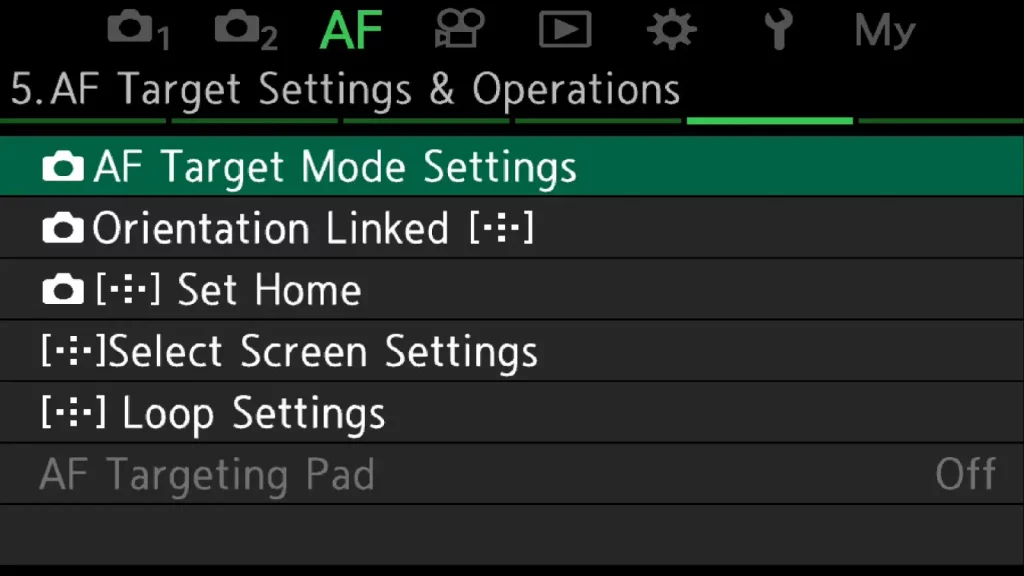
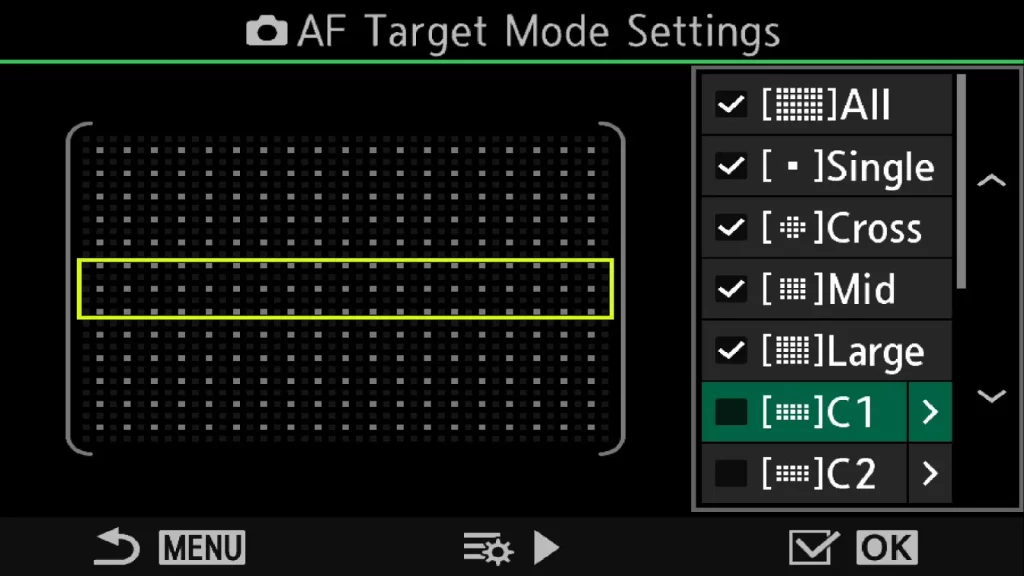
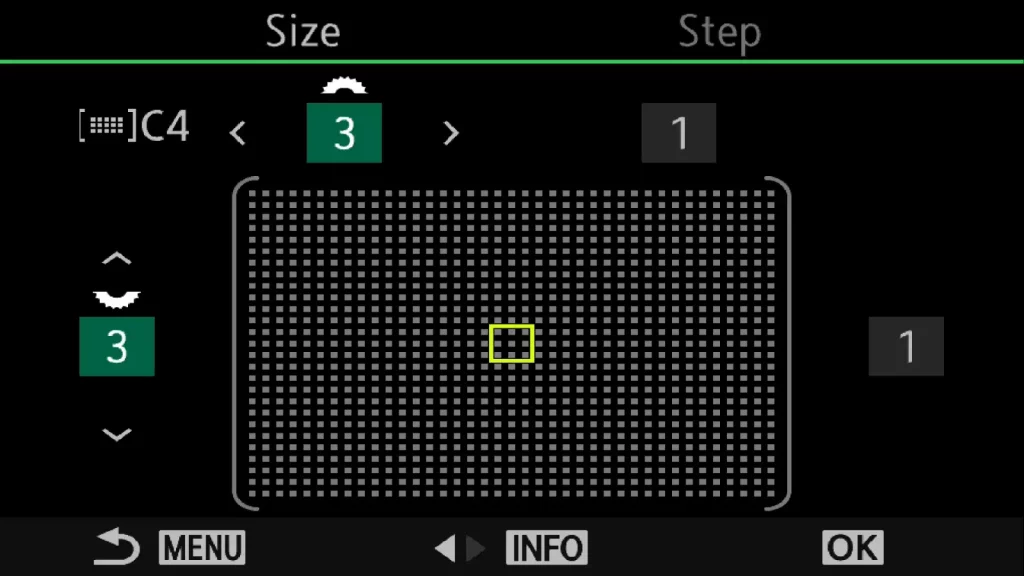
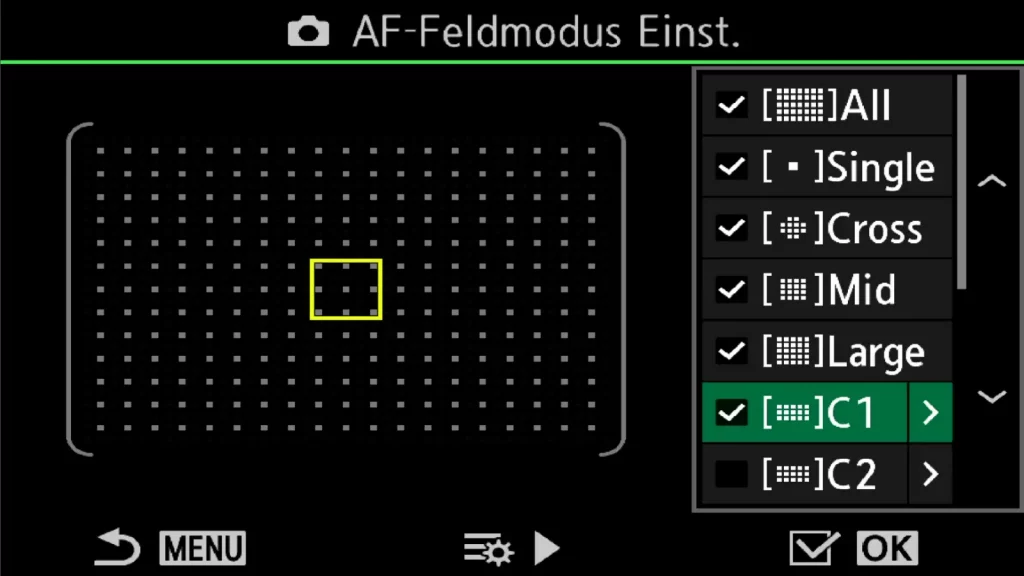

Pingback: Autofocus guide OM-1 - Differences between C-AF and C-AF+TR
Pingback: Autofocus guide OM-1 - AF limiter - Michael Guthmann