Once in a while cameras are getting new functions or errors are resolved. In both cases, new firmware is provided. Cameras of OM Digitalsolutions is this done either with OM Workspace or mobile with OM.Share. I would like to demonstrate you how to make it with OM.Share. For the moment you can only update the E-M1 Mark III or OM-1 firmware. All other cameras have to be updated with OM Workspace.
Update OM-D E-M1 Mark III / OM-1 firmware with OM.Share
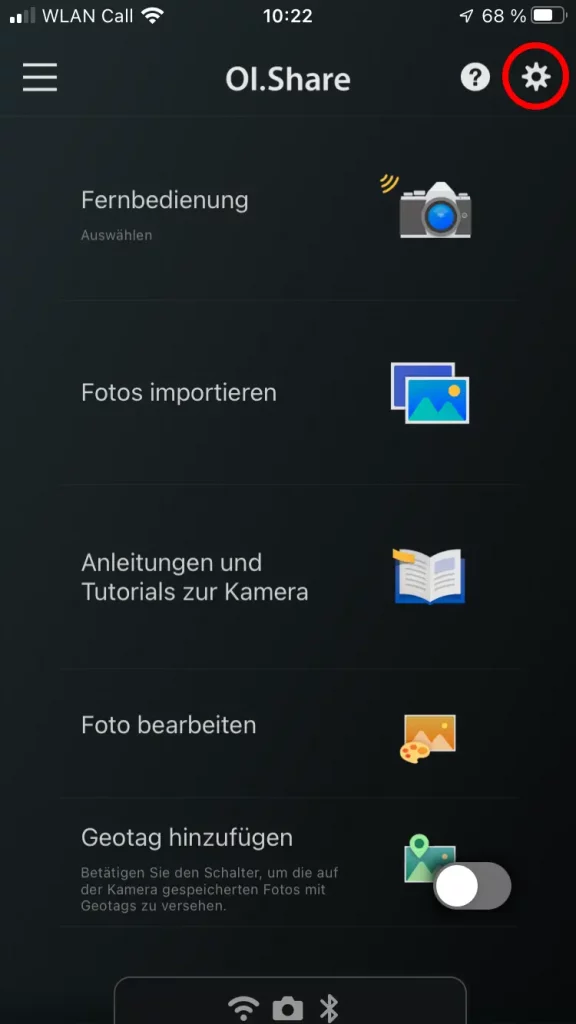
A precondition to update the firmware with OM.Share that you already paired your camera with OM.Share and you must activate WiFi in your E-M1 Mark III or OM-1. Have you done this you can press the gear icon to reach the settings.
In the settings, you find camera management.
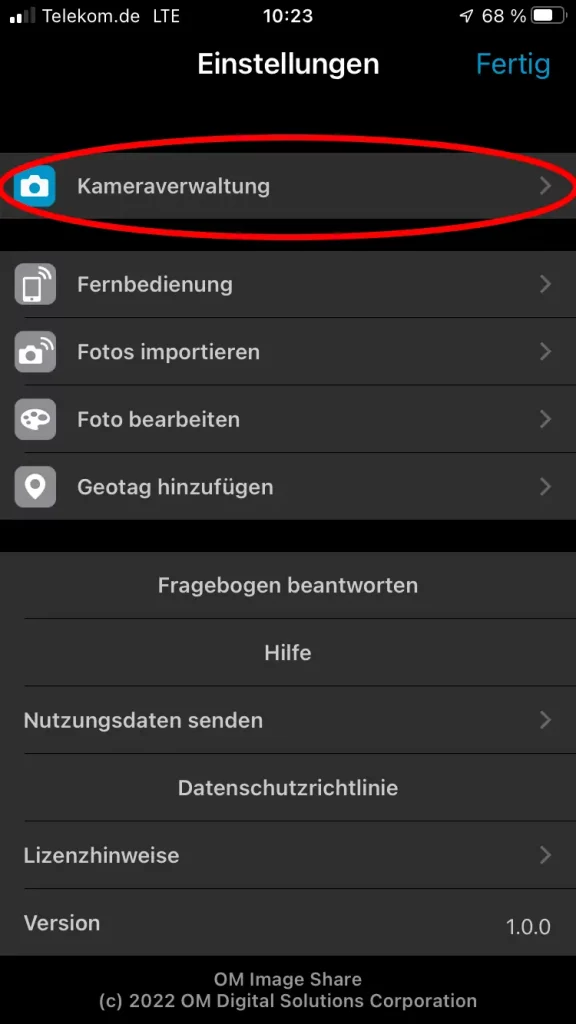
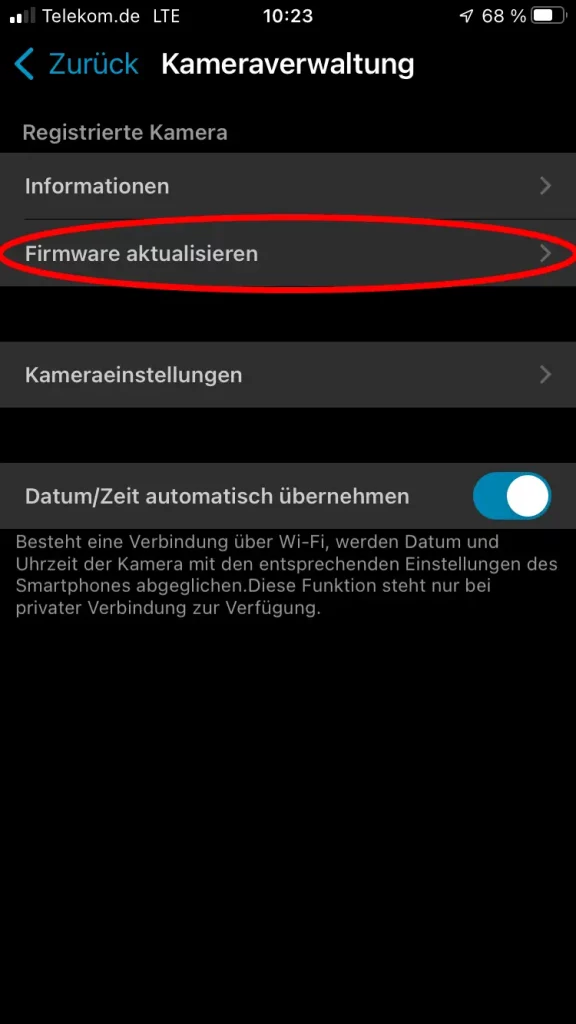
Clicking on it the camera management opens. Here you find information about your camera. You can save your camera settings and you can update the firmware.
When you click on it OM.Share shows you the firmware version installed on your camera and the mounted lens. Pressing “check update” the software verifies the latest firmware on the server in Japan.
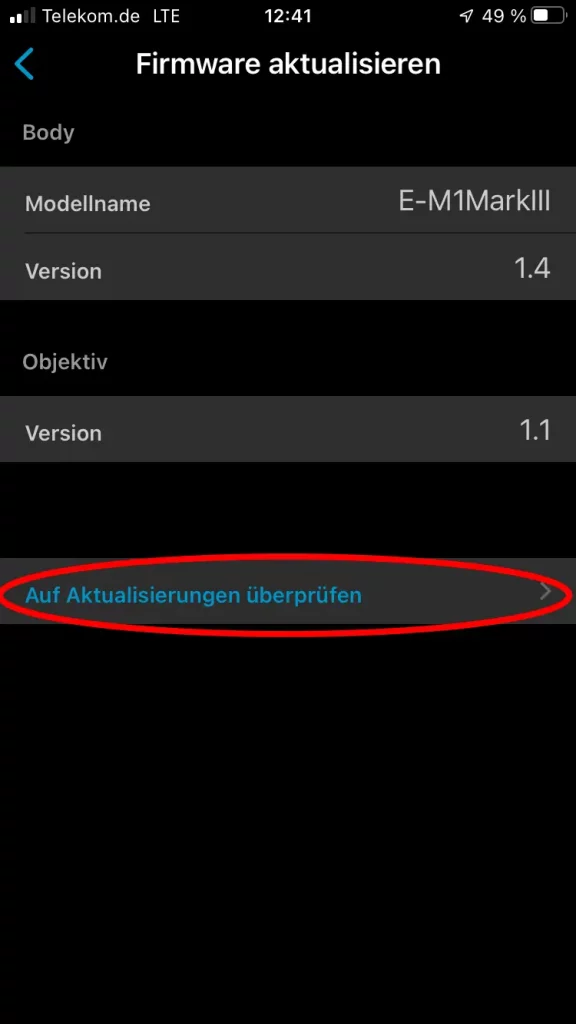
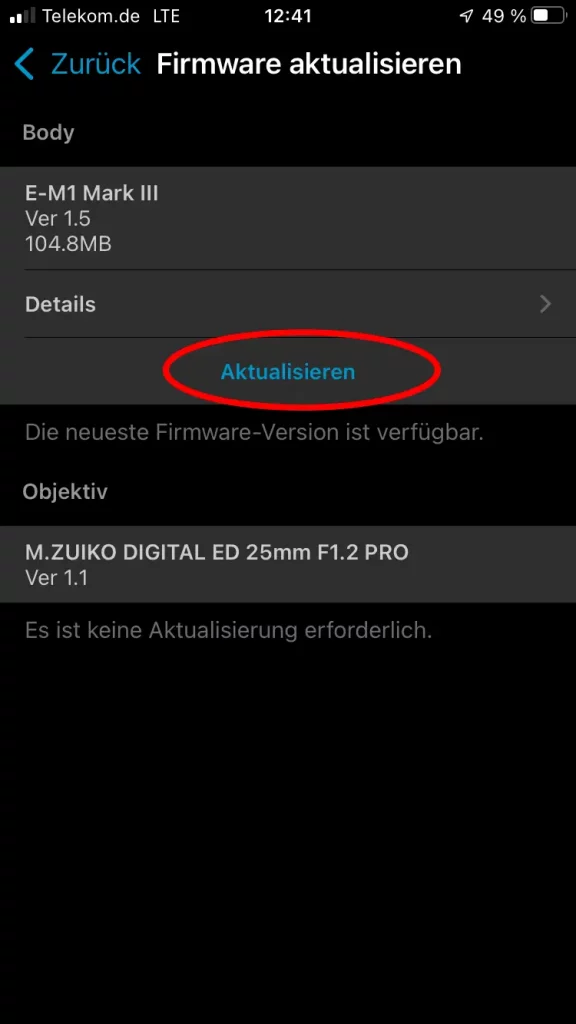
Is a new firmware available it will be shown. Underneath you find a button to update the firmware for the camera or lens.
Follow the instruction on the screen to update your camera.
The following is important.
- Be aware that your battery is charged to at least 50%. A fully charged battery however is much better.
- Take care that you never lose power while updating the firmware. This is very important. In case you are losing power it could happen that the camera has no firmware at all. You will not be able to start the camera anymore then.
- Keep an eye on all hints of OM.Share. While updating the firmware OM.Share saves your settings. In case you are not following the instruction of OM.Share it will not be able to install those settings back to the camera.
In case you would like to update the firmware of lenses, make it in the same way.
Update firmware with OM Workspace
Updating the firmware with OM.Share is super. You can update your camera on the way without a computer. Unfortunately, this is only available for E-M1 Mark III and OM-1. At home, you are also able to update your firmware with OM Workspace. First, connect your camera to the delivered USB cable. As soon as you switch on the camera a dialog is displayed. You can select how the camera communicates with the computer. Select storage to update the firmware and confirm with “OK”.
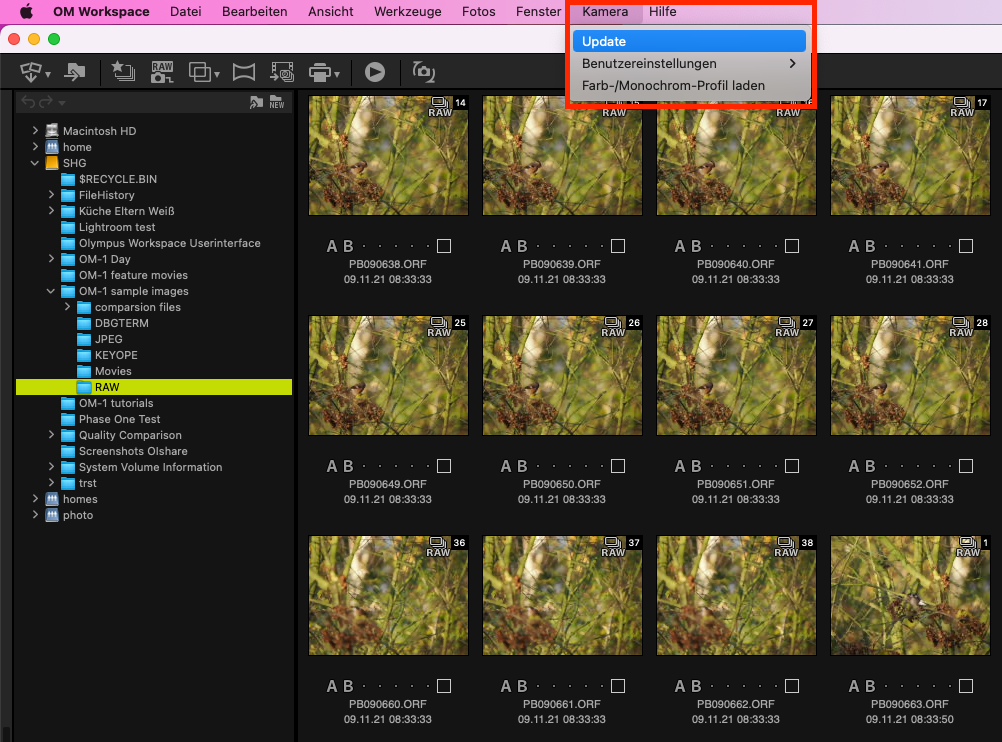
In OM Workspace you find in the “camera” menu “update” which you have to use to update the camera. Have you pressed it the camera updater starts? Now the process is similar to OM.Share.
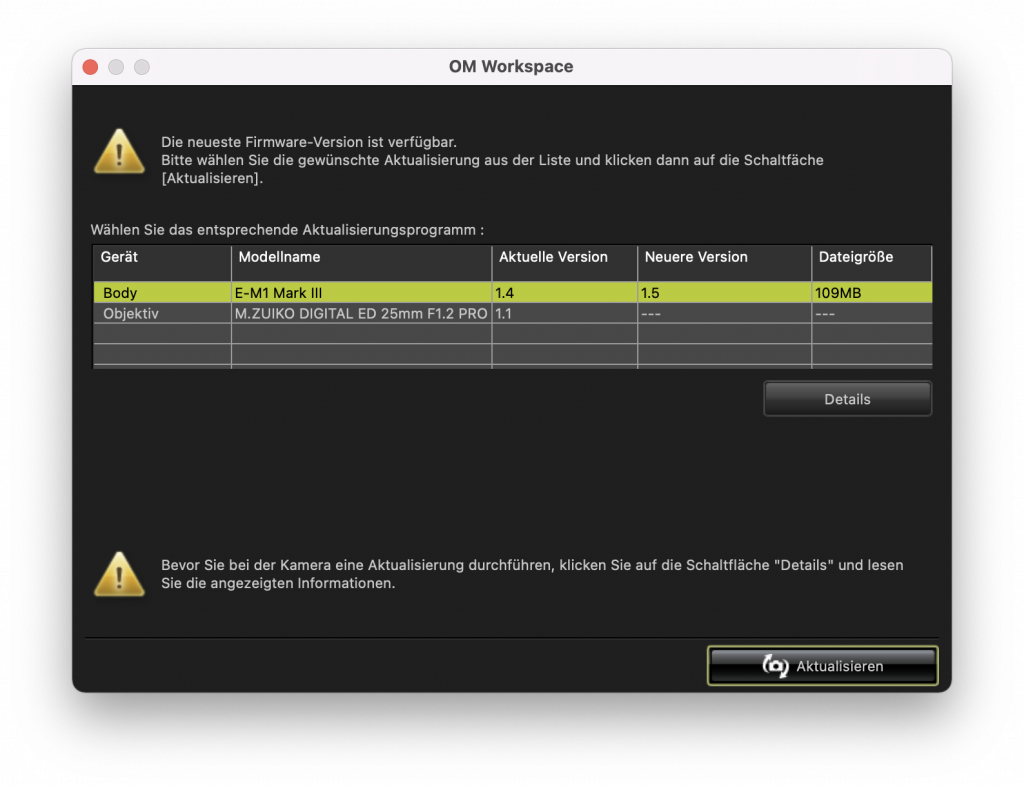
The camera updater shows whether a new firmware version is available or not. To Update camera/lens just press update. Please follow the instruction on the screen exactly. Press only “next” when you see the big “OK” on the camera screen and if you have switched off / on the camera.
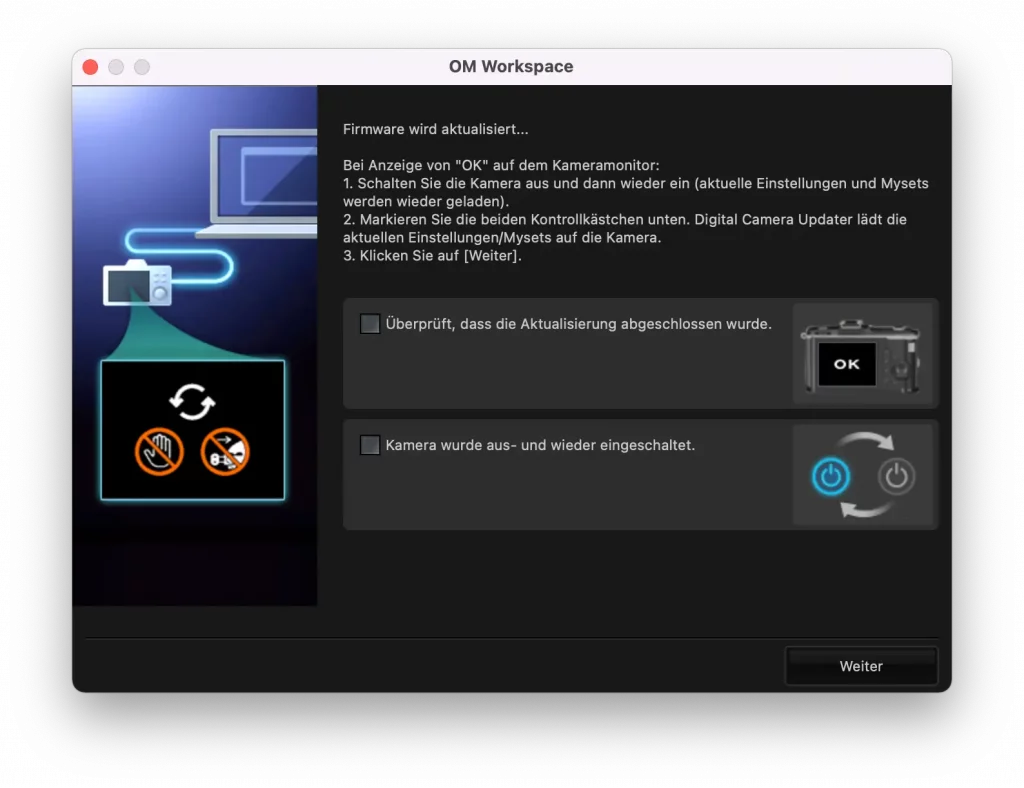
In case you are using an E-M1 Mark III or an OM-1 OM Workspace saves your camera settings and reload them after the update process. Older cameras don’t have this option.
Tips for Apple user
In case you are using an Apple computer to update the firmware it could be that you are getting several error messages. The reason for those messages is the following.
- You are using a USB cable which is transferring the data not correctly. Please use the cable which is delivered with the camera, if possible.
- Your camera is connected to a USB hub. Please connect the camera directly to the computer.
- The security settings of the operating system give OM Workspace not enough rights. In case you think OM Workspace has all rights needed and it is not working, please double-check the system settings. Sometimes also the firewall could be the reason why OM Workspace is not able to communicate with the firmware server.
You find information about firmware versions and what has been changed on the OM System website.



