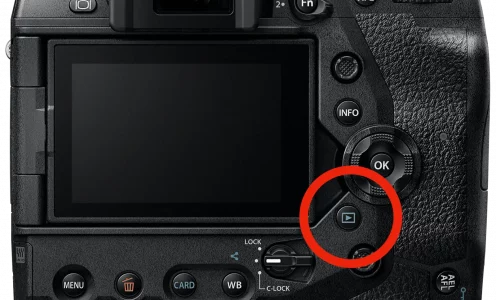Why useful
Transferring images to a mobile device is relatively complicated. It could take some minutes time while you are not able to do something different. The automatic image transfer function allows you to transfer those images you have selected directly after you took the images and share them on social networks. Those images will be transferred to your mobile device directly after you switched off your camera.
Requirements for automatic image transfer
This function is available on those Olympus camera who has built-in WiFi and Bluetooth. Please use the newest version of OI.share to be sure that everything works smoothly. It is very important to follow the whole set-up procedure from OI.share, which connects your mobile device with Wi-Fi and Bluetooth. In case you don’t use the set-up function of OI.share but the system settings of your mobile device, this function is not working.
Also, in case you are using Apple devices, OI.share must be opened in the background.
How to make automatic image transfer work.

1 After shooting images go to replay mode by pressing the „Replay button“ on your camera.

2 Press the „Share Order“ button to select those images, which should be transferred to your smart device automatically. In case your camera doesn’t have a dedicated button you could reach this function with the touch screen.
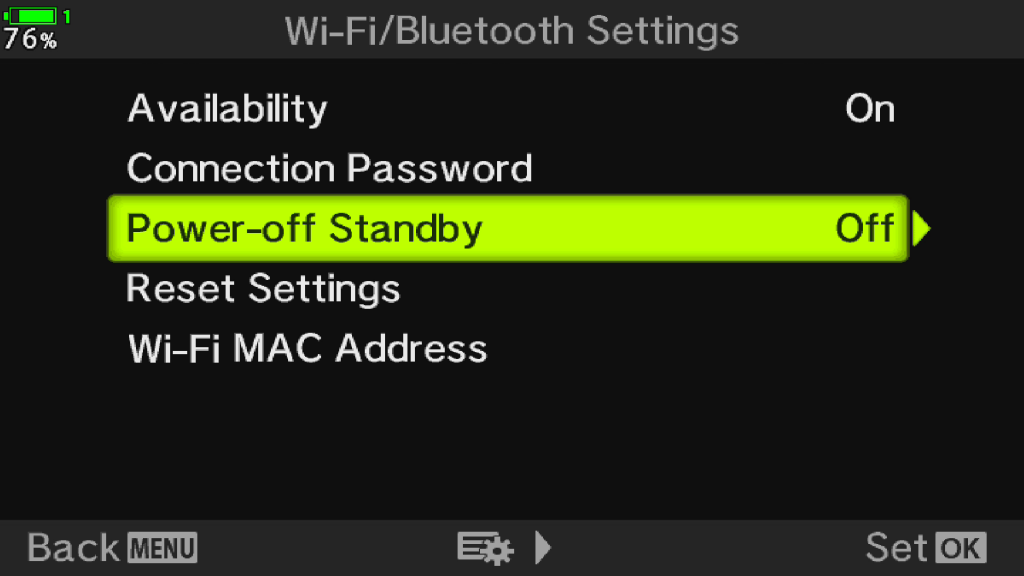
3 Set in “Wi-Fi/Bluetooth settings”, “Power-off Standby” to on, that Bluetooth will be activated after you turn off the camera. Alternatively, you can set-up your camera that it is asking you whether Bluetooth should be kept on or not whenever you switch the camera off. The disadvantage is that this would cost a lot of time every time you switch off the camera.
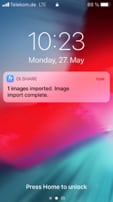
4 Switch off your camera and wait. In case you are allowed to OI.hare to send push messages you will get information when images have been transferred. In case not please have a look on your phone after 2-3 minutes
After transferring the image, you could share it with your friends on all channels